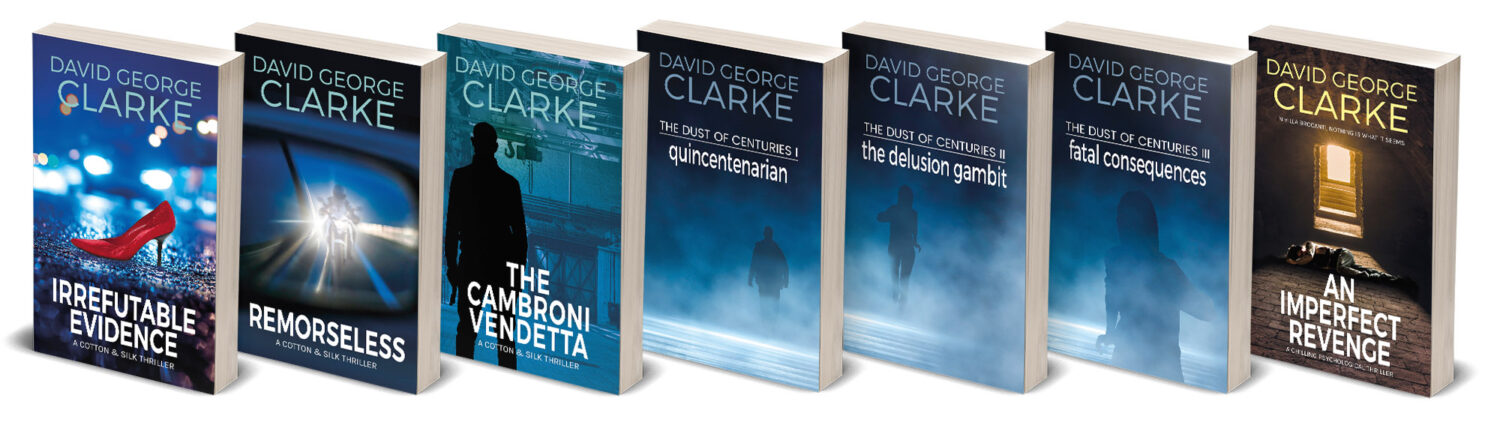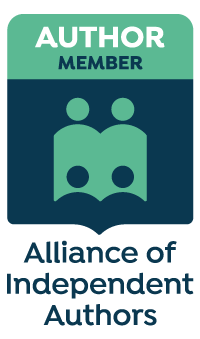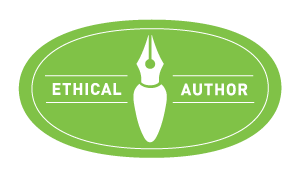Many indie authors are choosing to stick exclusively to the ebook route rather than suffer the depressing frustration of the myriad slammings-of-door-in-face that inevitably accompany trying to get a book accepted by a publisher or jumping through the hoops required to get their book into the correct shape for print-on-demand. 
I have not yet attempted the former either, but in order to get to the widest possible audience, it seems to me that it makes sense to go into physical print. After all, not everyone owns a Kindle, tablet or smart phone – there are still legions of readers out there who prefer to settle down with a physical book and, having stated that preference, they are prepared to pay the higher price of a book.
So how difficult is it? Well, the biggest drawback to going into print used to be that you would have to underwrite the cost of producing a garage/loft/spare-roomful of books that might just remain there until the weevils have done their work.
Cue Print-on-demand.
All that is now history since outfits such as Amazon’s CreateSpace started their service. It’s now basically free so long as you’re prepared to do-it-yourself! The only investment you have to make is a little time and a tad of expertise in formatting in Word (You can also use other platforms such as InDesign, but that’s a whole new learning curve). The outcome is that you can buy and hold physical versions of your book, stack them up on the shelf, walk the streets with a copy prominently tucked under your arm or sit in Starbucks/shopping malls/airport lounges etc whilst holding up your book for the world to see.
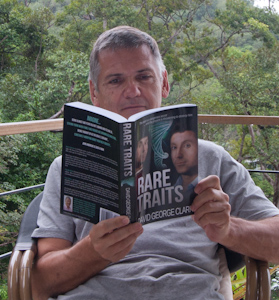 Put your photo on the back and someone might even make the connection and suddenly you’re a celeb! More importantly, you are reaching a wider potential market of people. And the great thing is that when they buy your book, it’s printed there and then at no cost to you.
Put your photo on the back and someone might even make the connection and suddenly you’re a celeb! More importantly, you are reaching a wider potential market of people. And the great thing is that when they buy your book, it’s printed there and then at no cost to you.
I chose the CreateSpace route largely because it seemed the logical way to go since I was publishing Rare Traits through KDP as an ebook. The good thing about CS is that they keep on refining and improving the process so that your CS experience is only going to get better as time goes by. My first recommendation would be to read carefully through the entire set of CS notes, have a glass of wine, and then read them through a couple more times so that they become familiar. There are many CS extra tips/blogs on specific points. Read those as well.
What do you need?
1) A full wrap-around cover: front, back and spine. Now this needs a little planning because your cover designer (unless you’re DIY) will eventually ask you how many pages there are in your book. Not a guess, but the exact total including preamble and anything you’ve put after ‘… and then she woke up; it was all a dream. The End’. This is because each page has a definite thickness and your spine will be that figure times the page total (If you need to work it out, CS does it for you in their section on ‘Cover’). If you get it wrong, the spine will either go round to the front and back, or the front and back will encroach on the spine. If either happens it will look horrible. For this reason alone I think it imperative to order a physical proof version. It’s the only way you are going to be sure everything is correct.
How do you find out the page total? Before you start, save a separate file for the CS version of your book. Don’t use the one you’ve created for the Kindle since you don’t need a table of contents for the CS version. Keep them separate otherwise you might compromise one or the other. OK, you have to decide firstly on the book size, the font and the point size you are going to use (I used Minion Pro 12 point in a 6″ x 9″ book and it looks good) and then reformat your book in Word, using the CS recommended top/bottom/inside/outside spacing, not forgetting the gutter for binding. (I used the following: top 0.5″, bottom 0.7″ inside 0″ outside 0.5 gutter 0.88″ header 0.4″ footer 0.5″ – if you tick ‘mirror margins’ in format/document, a gutter of 0.88 includes the inside space automatically).
 You also need to decide on the first line indent – I used 0.24″ – and how far down the page you want each new chapter to start. (normally the first line of the first para of a chapter is not indented). It’s better to do this using a point number in the para spacing section of ‘alignment & spacing’ in Inspector. I used 98 points above the first line of the chapter, i.e. from the bottom of the last line of the chapter heading (if you have more than one line of chapter heading). Again you need to decide on the font size for the chapter headings. The final embellishment I added was a two line high drop cap for the first letter of the first para, or, if the chapter started with speech, for the speech marks and the first letter.
You also need to decide on the first line indent – I used 0.24″ – and how far down the page you want each new chapter to start. (normally the first line of the first para of a chapter is not indented). It’s better to do this using a point number in the para spacing section of ‘alignment & spacing’ in Inspector. I used 98 points above the first line of the chapter, i.e. from the bottom of the last line of the chapter heading (if you have more than one line of chapter heading). Again you need to decide on the font size for the chapter headings. The final embellishment I added was a two line high drop cap for the first letter of the first para, or, if the chapter started with speech, for the speech marks and the first letter.
2) A lot of patience You’re not there yet. Having done all the above, and having put a page break at the end of each chapter, you have a pretty accurate number for the pages of text of your book. Now you need to decide on the preamble – title, copyright page, dedication etc. At the end of each page of the preamble, put a section break, not a page break. When you convert to a pdf file, a blank page will then automatically be inserted after each preamble page. Trust me, it works! (If you want, you can download CS’s book template and check the hidden codes.)
Now for the really exciting bit. Unlike an ebook on a Kindle where there are effectively no pages, a book page has to look right. This means that the left and right sides match and that there are no widows and orphans – you don’t want a chapter ending with one word at the top of a new page. Now, normally the widows and orphans control is turned on in Word, but for formatting your book, it is better to turn it off so that Word doesn’t keep overriding your attempts at formatting. You turn it off in Format/Paragraph/Line & Page Breaks. Don’t have any of the radio buttons there active.
Second last thing before the time-consuming bit is page numbers. Put your cursor on page one of your text (not the preamble) and click on ‘Insert/Page numbers’. Choose the position and alignment (I use bottom and outside, simply because when I used bottom/centre, in the CS onscreen draft, the page numbers seemed to be in the centre of the physical page NOT the centre of the text block, i.e. they looked off-centre! With bottom/outside they sat perfectly on the left or right page under the outside edge of the text. Now you might find that although you’ve told Word to start on page one, the preceding pages are also numbered. The trick here is to click on a page number in your main text, open ‘inspector’ and you’ll see ‘header and footer’ on the list. Make sure that ‘link to previous’ is not enabled, then, low and behold, your text will start on page one and there will be no page numbers in your preamble.
Last thing before the time-consuming bit is justification. Personally, I use full justification – I think it looks better and despite what is written in many blogs in praise of left justification, almost all commercially printed novels use full justification.
The really time-consuming bit. You now have to check every page of the book. Personally, I think it’s possible to get a little hung up on W&Os. My book certainly has last lines that go over to the beginning of a new page, but no last words. Equally, there are paras that end with the last word on a new line (but not on a new page). I avoided them whenever I could, but sometimes it was just too difficult – there’s a lot of dialogue in my book and often, it’s short sentences. This probably wouldn’t satisfy the W&O Police, but, frankly, it’s all about how the thing looks and whether your eye flows comfortably over it. So with that it mind, off you go. When you find a problem, there’s a choice. You can rewrite the sentence (mmm..) or you can force a line back onto a preceding page or force a couple of lines onto the next page. In the ideal world, such as in InDesign, you can do this by blocking a page of text and increasing or decreasing the inter-line spacing a tad until the offending word/line has moved to where you want it. I found I couldn’t do that in my version of Word – I work on a MacBook with Word for Mac 2008. Maybe you can in later versions for PCs (I’m convinced Microsoft dumbs down Word for Mac to irritate Mac users!). However, there’s a solution that works and that is to adjust the inter-paragraph spacing. You do this by blocking the page and in ‘inspector’ increasing or decreasing the number of points after a para. As you change the number, you’ll see the layout change. Of course, this may alter things in subsequent pages, but only as far as the end of the chapter. This is why you start at the beginning and work forward. So it’s a bit of a slow process, but once it’s done, you’ll feel good about it.
After that, CS makes it fun. You save the Word file as a pdf and upload it for proofing. There’s an online or downloadable reader that displays a replica of your book. The pages even turn and can go through it page by page. You can accept it, or reject it and carry on refining. Once you are satisfied and you’ve sorted the cover, order a physical proof copy. Depending on how much you’re prepared to pay for shipping, that will arrive in your hot little hands a few days/couple of weeks later and, Wow! you’re holding a paperback version of your book. Check it thoroughly, make any changes to the files and re-upload. If the changes are minor, I don’t think another physical proof copy is really necessary. Complete the final bits of the CS process and your paperback will be online on your Amazon page alongside your ebook for Kindle. It even happens faster than they say – they estimate 5-7 days, but mine happened in hours.
Is it worth it? Financially, no – you make more per ebook copy. Amazon take a royalty on print-on-demand sales which bumps up the minimum price you can charge, so the paperback becomes a tad expensive. This is the best argument I’ve heard for keeping your word count down. Rare Traits is around 172k words, which prints out at around 500 pages. It’s priced at £9.99, a few pennies over the minimum I’m allowed to charge, so I make, per copy… a few pennies. If it were 300 pages, it would be correspondingly cheaper and the potential for making a little more is greater. You do make more by selling through your page on CS, but people are less likely to find it.
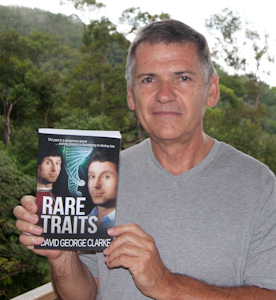 Otherwise yes. As the author, you can buy as many copies you like at cost + shipping, so you can now have physical copies you can distribute with largesse to anyone you think might further your cause. I reckon an indifferent recipient is much more likely to read a book if it’s thrust into their hands.
Otherwise yes. As the author, you can buy as many copies you like at cost + shipping, so you can now have physical copies you can distribute with largesse to anyone you think might further your cause. I reckon an indifferent recipient is much more likely to read a book if it’s thrust into their hands.
If, having ploughed you way through all of the above, you still find it rather daunting – and I should recommend scanning through it again with at least a couple of glasses of wine – there is help out there if you are prepared to pay for it. CS will do the whole thing for you for a price, and there are online sites popping up daily who will also do it for a price and undercut CS. I haven’t used any of them so I don’t know how their product would compare with the DIY one. I’m pleased enough with mine and there’s a strong sense of ownership associated with it.
Good luck! I’d be happy to clarify/expand on any of the above points if you want to write to me, although I won’t offer to format your book for you!